Troubleshooting Blue Screen Errors In Windows
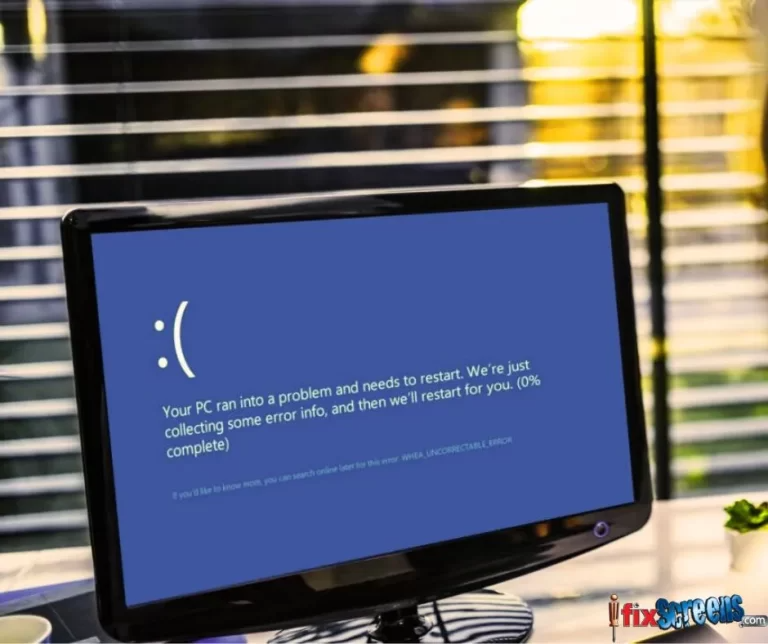
Blue Screen Errors in Windows, often called Blue Screen of Death (BSoD), can frustrate users. However, understanding and troubleshooting them is essential. Here's a comprehensive guide to resolving these issues:
- Identify the Error Code
- When encountering a BSoD, note the error code displayed. This code provides valuable information about the issue.
2. Hardware and Software Checks
- Review recent hardware changes. If you added new hardware before the error, consider removing it temporarily to check if it's the cause.
- Check for software conflicts, especially after recent updates or installations.
3. Update Drivers and Windows
- Ensure all drivers are up to date, especially graphics and chipset drivers.
- Install the latest Windows updates to patch known issues.
4. System Restore
- If the error started after a software change, use System Restore to revert to a previous stable state.
5. Check for Malware
- Run a malware scan to rule out infections that can trigger BSoD.
6 Memory and Hardware Tests
- Perform memory tests to check for RAM issues.
- Run hardware diagnostics to identify faulty components.
7. Safe Mode
- Boot into Safe Mode to troubleshoot and uninstall problematic software.
8. System File Checker (SFC)
- Use the SFC tool to scan and repair corrupted system files.
9. Check for Overheating
- Overheating can cause BSoD. Ensure your system is adequately cooled.
10. Expert Help
- If the issue persists, consult professional technicians or the manufacturer's support.
Conclusion
Troubleshooting Blue Screen Errors in Windows involves a systematic approach, including identifying error codes, checking hardware and software, updating drivers, and considering expert assistance when necessary. Following these steps can resolve BSoD issues and keep your Windows system stable.iFixScreens specializes in resolving various technical issues, including computer repair, such as Blue Screen Errors in Windows. Our skilled technicians follow a systematic approach, including error code identification and thorough hardware and software checks. We ensure your system's drivers and Windows are up to date, and we can help you with System Restore if necessary. Contact us or visit any iFixScreens store near you.
FAQs
- What causes Blue Screen Errors?
- Hardware issues, driver problems, software conflicts, or malware infections can cause these errors.
2. Can outdated drivers lead to BSoD?
- Yes, outdated or incompatible drivers are a common cause of BSoD.
3. How can I prevent Blue Screen Errors?
- Regularly update Windows and drivers, perform malware scans, and avoid installing unverified software.
4. Is it safe to use Safe Mode for troubleshooting?
- Yes, Safe Mode is a safe environment for diagnosing and fixing issues.
5. When should I seek professional help?
- If you cannot resolve the issue on your own or suspect hardware problems, it's advisable to seek professional assistance.
